Get full visibility with real-time dashboards, alerts, and customizable sensors
By default, PRTG sends notifications via email. When you install the product, PRTG asks you to provide an email address that it uses for this purpose as well.
You can change the email address at any time. Just navigate to Setup | Account Settings | My Account in the PRTG web interface and change the Primary Email Address.
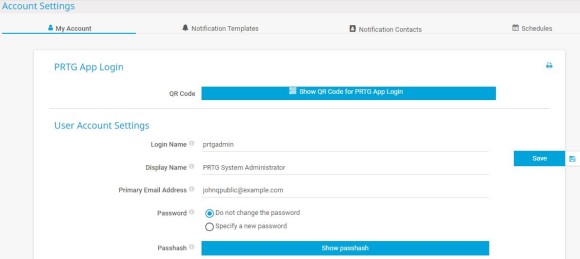
So what do you need to consider when you set up notifications? Here are the answers.
For email notifications, you can either use the built-in email relay server, or you set up your own SMTP relay server to send emails. If you want to use SMS notifications, you also need to define settings for SMS delivery.
Note: Some of these options are not available in PRTG Hosted Monitor.
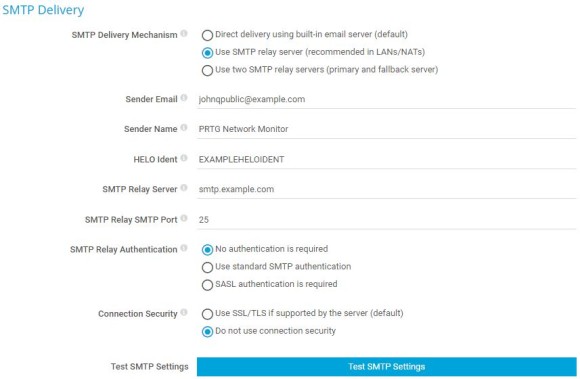
3. Define the SMS Delivery settings, if required.
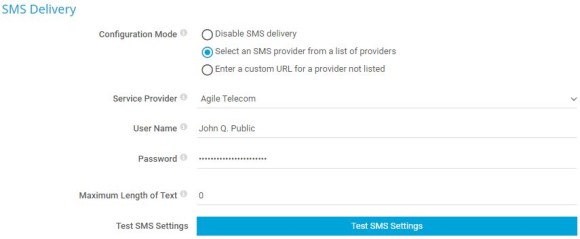
Create notification contacts to specify how to receive notifications. Recipients can be email addresses, phone numbers, or push devices (with the PRTG apps for iOS or Android).
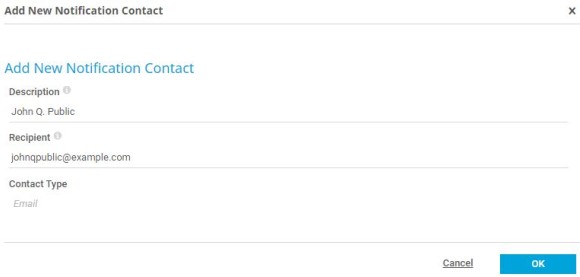
Custom alerts and data visualization let you quickly identify and prevent all kinds of issues
Define user account-specific notifications using notification templates. You can use more than one notification method in each notification template.
Note: Usually, there are three successive attempts to deliver a notification. If all these attempts fail, the notification is lost. To never miss a notification, we recommend that you always set up at least two notifications with different notification methods, for example, one email notification and one SMS notification. If delivery via email fails, PRTG can still notify you via smartphone as a fallback.
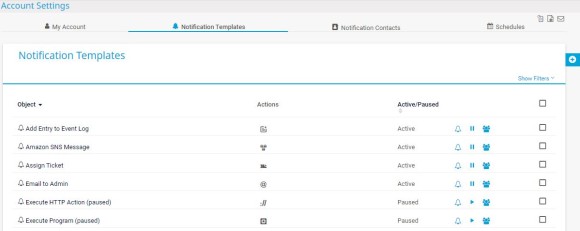
3. Hover over the icon cogwheel and select Add Notification Template to add a new notification template, or click the name of an existing notification template to edit it.
4. Enter a meaningful name for the notification template, for example, a name that includes the notification methods that you select.
5. Select how you want to handle notifications during a scheduled pause of the notification template. You can either Collect notifications and send them when reactivated, or you can Discard notifications during paused status.
6. Optionally, select a Schedule to only activate notifications at specific times, for example, on weekdays. To avoid message floods, you can choose between several options for Notification Summarization. Furthermore, you can define the User Group Access to this notification template, if required.
7. Select one or more notification methods. To do so, enable the notification method and enter the respective settings. For more information on notification methods and their configuration, see the PRTG Manual: Notification Templates.
8. Click Create to save your settings.
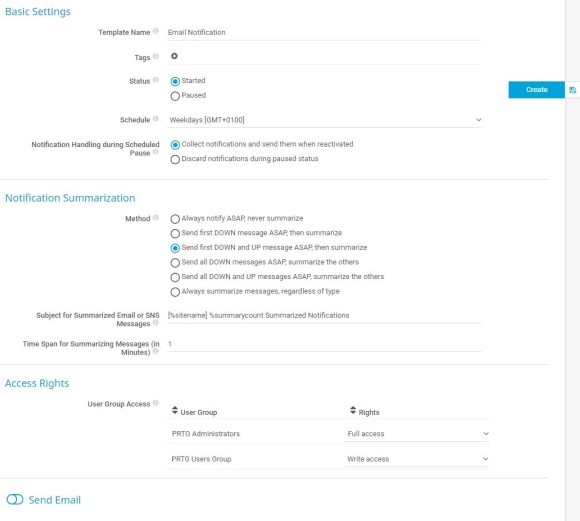
PRTG triggers notifications based on a sensor’s status or value thresholds of a sensor that are breached. When a sensor’s values change, notification triggers then cause PRTG to send one or more notifications or to perform other actions that you specified in your notification templates.
There are several notification triggers available, for example, state triggers or speed triggers. For detailed information about notification triggers and their settings, see the PRTG Manual: Notification Triggers Settings.
You can add notification triggers to all monitoring objects like probes, groups, devices, or single sensors, and also to custom sets of sensors, the so-called libraries. To do so, take the following steps:
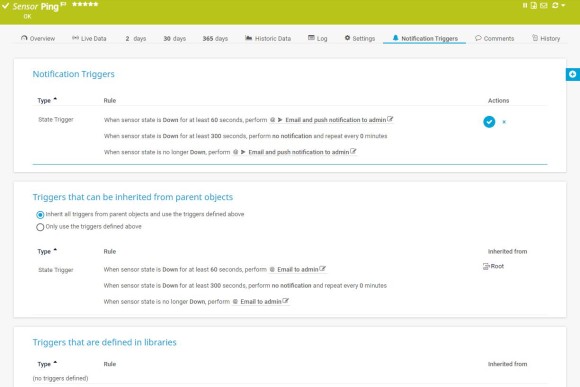
Now you can test the notification that you created. You have two options. Either you immediately trigger a notification for test purposes, or you simulate an error status of a sensor that you set up a notification trigger for.
Note: If you do not get a notification or if a defined action is not executed, check the notification logs. To do so, select Logs | System Events | Notification Related from the main menu. Look for the triggered notification in the table list and check that you correctly configured the notification delivery settings.
And that’s it! If you get too many notifications, review your work. You might need to review the objects that you set up notification triggers for and check inheritance settings as well. Or you might need to set up notification summarization settings or schedules to only activate notifications during specific times of the week.