Custom alerts and data visualization let you quickly identify and prevent bandwidth bottlenecks, low performance, and other issues in your LAN.
Maximize employee productivity with the LAN scanner capabilities of PRTG. Uncover connectivity problems to keep applications running quickly and smoothly, and ensure the availability of computers, printers, servers, and other endpoints round the clock.
PRTG’s LAN scanner automatically detects bandwidth bottlenecks to help you prevent downtime. If a LAN bottleneck occurs due to overloaded routers or switches, you will be promptly notified by customizable alerts via SMS, email, in-app push notifications, and other methods.
Keep a constant eye on LAN traffic to detect and resolve bandwidth overloads before they lead to errors and downtime. What’s more: PRTG constantly stores historical data that you can analyze to enhance your network’s capacity and optimize network performance.
Diagnose network issues by continuously tracking the health, availability, and performance of your local area network. Show network traffic, hardware parameters, bandwidth usage, uptime, and other key metrics in real time. Visualize monitoring data in clear graphs and dashboards to identify problems more easily. Gain the overview you need to troubleshoot your entire infrastructure.
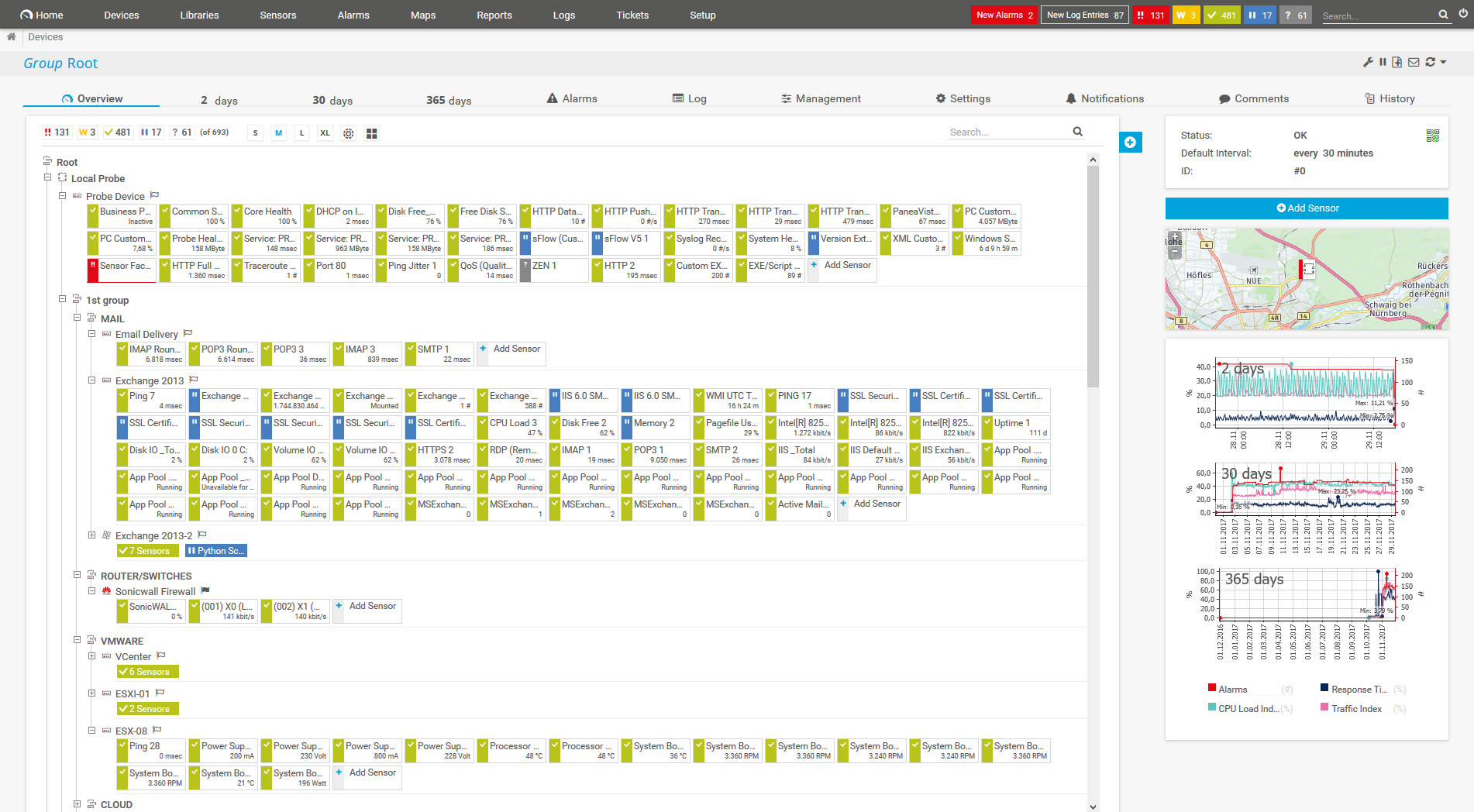
Device tree view of the complete monitoring setup

Custom PRTG dashboard for keeping an eye on the entire IT infrastructure
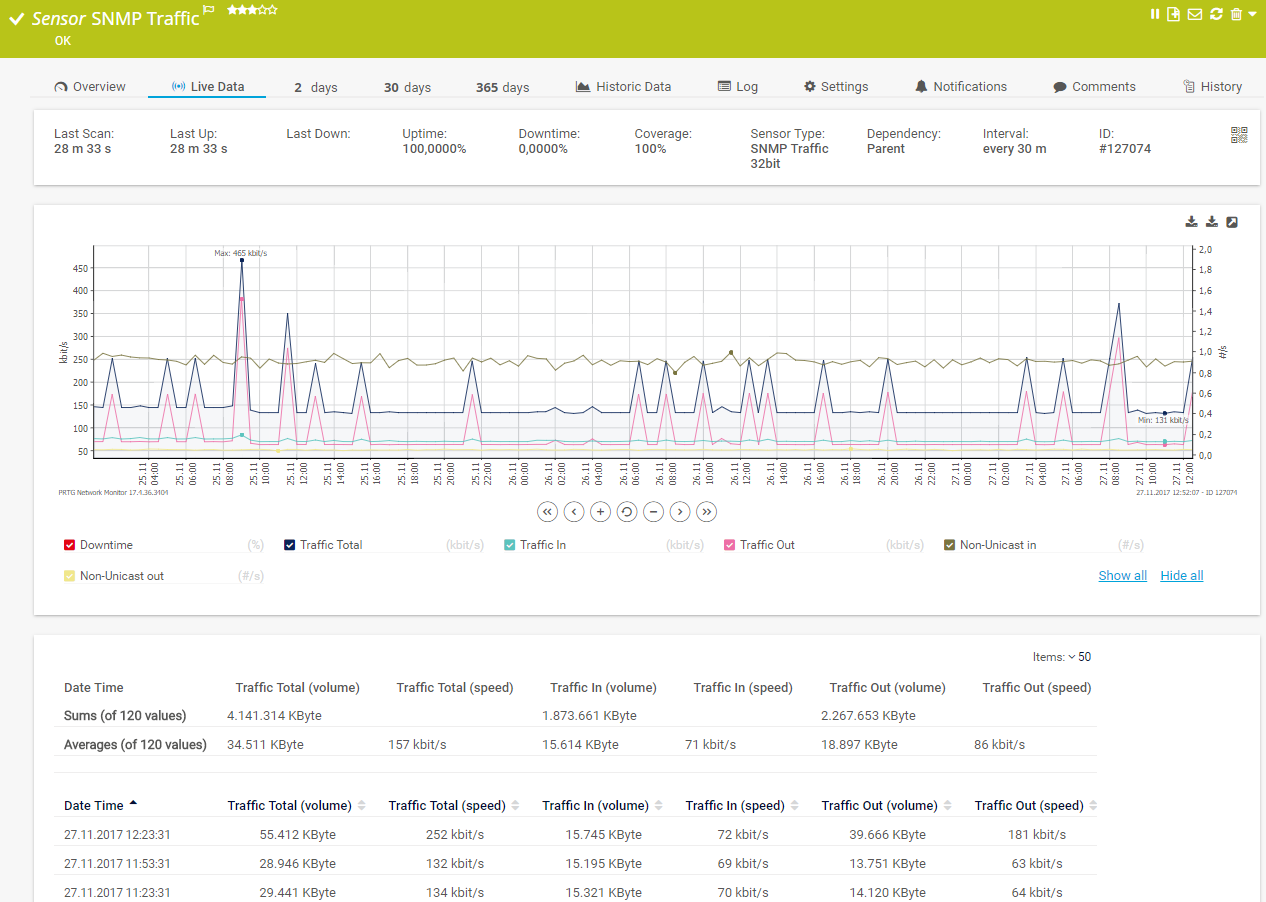
Live traffic data graph in PRTG
The LAN scanner feature of Paessler PRTG detects and sorts the devices in your network, plus all this:
PRTG’s auto-discovery makes it easy to start monitoring your LAN in a few short minutes. Plus, you can make changes to your settings anytime and include or remove devices and sensors from your monitoring environment as needed.
Upon installation, the Auto-Discovery feature scans for all accessible devices in the LAN and helps you configure your sensors. PRTG shows you the available devices in your network, as well as suitable sensors for monitoring them.
You can perform the network discovery once or repeatedly, such as via a regular LAN scan. In each case, newly created devices are added to the device tree with the corresponding sensors. PRTG notifies you whenever it detects a new device in your network or if an error has occurred.
PRTG comes with more than 250 native sensor types for monitoring your entire on-premises, cloud, and hybrid cloud environment out of the box. Check out some examples below!
See the PRTG Manual for a list of all available sensor types.
Real-time notifications mean faster troubleshooting so that you can act before more serious issues occur.
The LAN scanner feature of Paessler PRTG detects and sorts the devices in your network, plus all this:
PRTG works with various protocols for LAN monitoring, including SNMP, packet sniffing, and NetFlow. NetFlow and packet sniffing are used to monitor traffic, while SNMP is used to monitor your network and keep you updated on its performance.
PRTG scans your entire IT infrastructure and adds all reachable network devices it can find to your monitoring setup, including servers, routers, firewalls, switches, workstations, computers, printers, even IoT hardware devices, and much more.
PRTG runs tirelessly in the background, keeping a constant eye on all network components so administrators can focus on other work – and issues alerts when preset (but customizable) warning or error thresholds are exceeded.
Custom alerts and data visualization let you quickly identify and prevent bandwidth bottlenecks, low performance, and other issues in your LAN.
PRTG is set up in a matter of minutes and can be used on a wide variety of mobile devices.
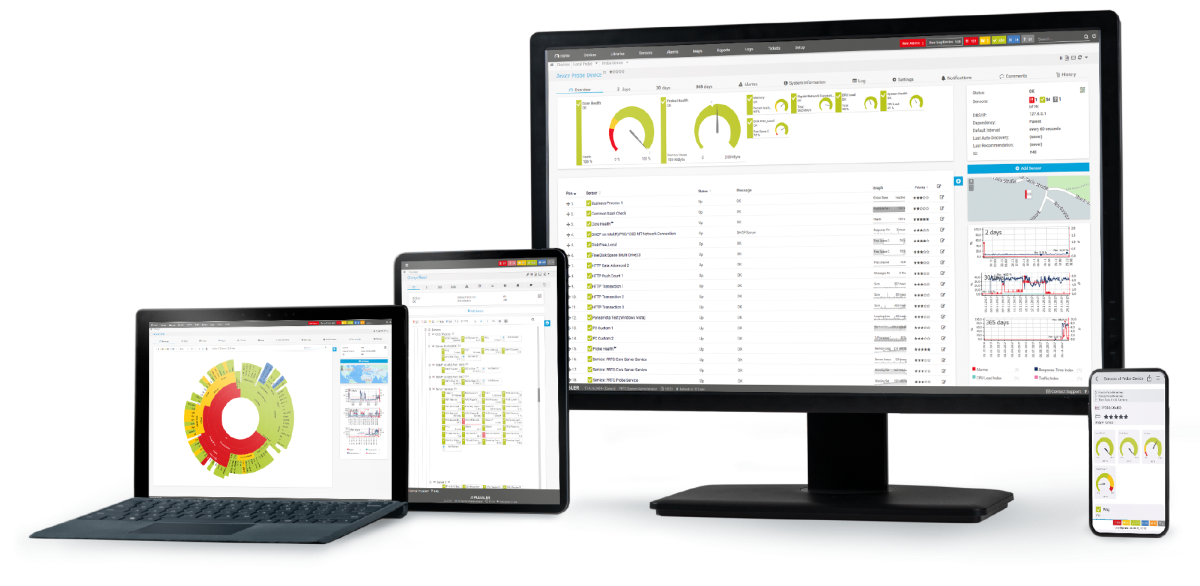
“Excellent tool for detailed monitoring. Alarms and notifications work greatly. Equipment addition is straight forward and server initial setup is very easy. ...feel safe to purchase it if you intend to monitor a large networking landscape.”
Partnering with innovative IT vendors, Paessler unleashes synergies to create
new and additional benefits for joined customers.
IT that works constitutes a business-critical basis for a company's success. Availability and security must be defined for the respective purpose and closely monitored – by OT and IT alike.
Integrating monitoring results from PRTG into NetBrain maps makes the foundation for network automation.
With ScriptRunner Paessler integrates a powerful event automation platform into PRTG Network Monitor.
Real-time notifications mean faster troubleshooting so that you can act before more serious issues occur.
Network Monitoring Software – Version 25.3.110.1313 (August 27, 2025)
Download for Windows and cloud-based version PRTG Hosted Monitor available
English, German, Spanish, French, Portuguese, Dutch, Russian, Japanese, and Simplified Chinese
Network devices, bandwidth, servers, applications, virtual environments, remote systems, IoT, and more
Choose the PRTG Network Monitor subscription that's best for you
A LAN (Local Area Network) is a type of computer network that connects devices within a limited geographic area, such as a home network, office network, or school network. It allows devices like computers, printers, servers, and other network equipment to communicate and share resources, such as files, applications, or internet access.
LANs typically cover small areas, such as a single building or a group of closely located buildings. They offer high data transfer speeds, usually ranging from 100 Mbps (megabits per second) to 10 Gbps (gigabits per second), depending on the type of network technology used.
A LAN is usually privately owned and managed by an organization or individual. LANs can be either wired (using Ethernet cables) or wireless (using Wi-Fi). Devices on a LAN often communicate through a central device, such as a switch or router.
A LAN scanner is a tool or software like PRTG Network Monitor used to scan and analyze devices and resources on a Local Area Network (LAN). It helps users identify all the devices that are connected to the network, as well as gather information about them, such as their IP addresses, MAC addresses, open ports, and device types. LAN scanners are often used by network administrators and security professionals for monitoring, troubleshooting, and securing the network.
Key functions of a LAN scanner include:
The key difference between a LAN sniffer and a LAN scanner lies in their functions and how they interact with the network:
LAN scanner (also known as a network scanner or IP scanner)
A LAN scanner is used to discover and gather information about devices on a Local Area Network (LAN), such as their IP addresses, MAC addresses, open ports, and the services they are running. It actively probes the network by sending out requests (e.g., ping requests, ARP requests) to find devices and determine their status or characteristics.
LAN sniffer (also known as a network sniffer or packet sniffer)
A LAN sniffer is used to capture and analyze data packets that travel over the network. It monitors the traffic between devices, allowing you to inspect the content of network communication in real-time. It passively listens to the network by capturing all data packets that are broadcast over the network, without necessarily interacting with the devices themselves. It provides detailed information about the packets' contents, such as source and destination IPs, protocols used (e.g., HTTP, FTP), and even the actual data being transmitted (if not encrypted).
Step 1
Define a network segment or an IP range in your subnet to find network devices via ICMP ping, then launch the Auto-Discovery feature.
Step 2
During the LAN scan, the software determines which types of devices are found and creates sensors for them. Depending on the size of your network (and the number of devices), the automatic network discovery can sometimes take longer to complete.
Step 3
PRTG creates a device tree for all the available devices and uses built-in templates that already include suitable sensors for several types of devices.
In PRTG, “sensors” are the basic monitoring elements. One sensor usually monitors one measured value in your network, for example the traffic of a switch port, the CPU load of a server, or the free space on a disk drive. On average, you need about 5-10 sensors per device or one sensor per switch port.
Paessler conducted trials in over 600 IT departments worldwide to tune its network monitoring software closer to the needs of sysadmins. The result of the survey: over 95% of the participants would recommend PRTG – or already have.
Paessler PRTG is used by companies of all sizes. Sysadmins love PRTG because it makes their job a whole lot easier.
Bandwidth, servers, virtual environments, websites, VoIP services – PRTG keeps an eye on your entire network.
Everyone has different monitoring needs. That’s why we let you try PRTG for free.