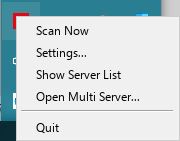Get full visibility with real-time dashboards, alerts, and customizable sensors
PRTG MultiBoard is an alternative interface for Paessler PRTG Enterprise Monitor that you can connect to multiple PRTG servers to configure your monitoring setup, view and compare monitoring results, and display monitoring data from different PRTG installations at a glance.
It is a cross-platform application for fast access to data and monitoring management. This does not mean that you need to constantly open PRTG MultiBoard to check if there are new alarms for any of your PRTG servers.
In addition to the notifications that you already know from the PRTG web interface, PRTG MultiBoard offers several other types of notifications that help keep you up to date if there are new alarms, log entries, or tickets.
You can choose between several types of notifications to define what PRTG MultiBoard does if there are new alarms.
Enable this setting for a tray icon to appear in the Windows tray. Hover over the tray icon to see important status information about your monitoring.
The tray icon blinks if there are sensors in a new Warning or Down status.
In addition to the tray icon, PRTG MultiBoard can show desktop notifications. Make sure that you enabled notifications from apps in the Windows settings to use this type of notification.
Play an audible notification sound if there is a new alarm.
* Note: You need to enable the tray icon setting to use notifications in PRTG MultiBoard at all. If you do not enable it, you cannot use any of these types of notifications.
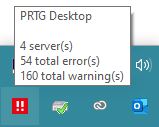
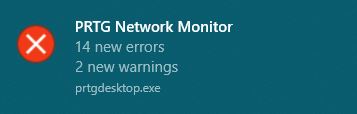
Custom alerts and data visualization let you quickly identify and prevent all kinds of issues
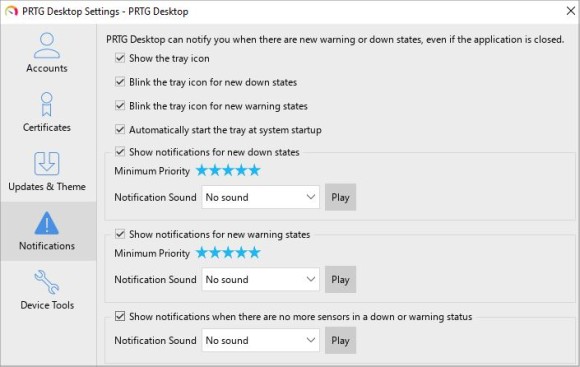
Click the red tray icon to open the server overview where you see
the status of all your configured PRTG servers at a glance.
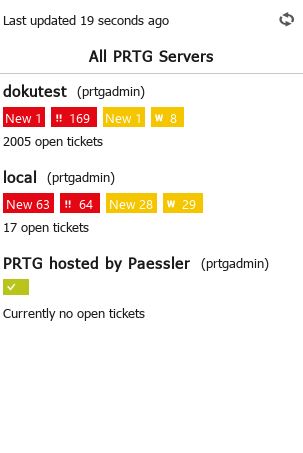
Click a server in the list to see the alarms overview for the selected PRTG server. Enable or disable the check box next to a sensor status icon to show or hide sensors in the respective status.
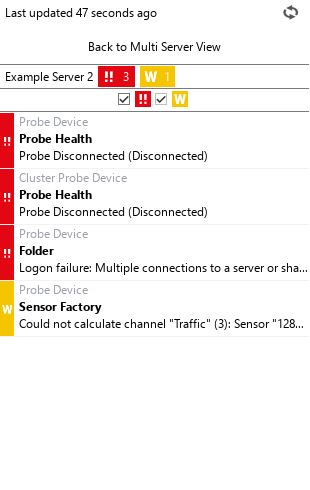
Right-click the tray icon to open
a context menu with more functions.